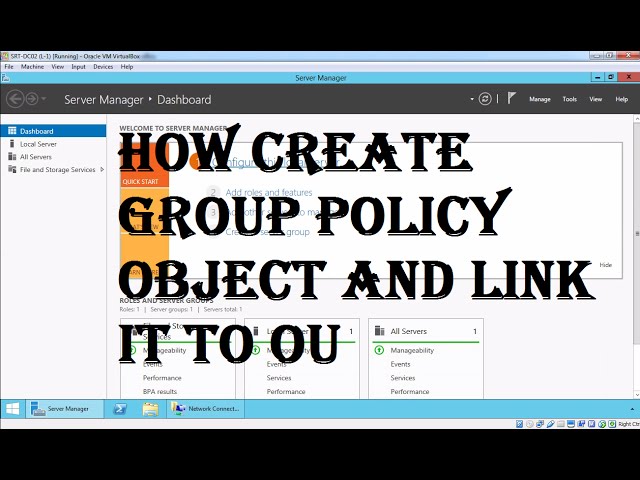Understanding how to create Group Policy is essential for effective system administration within a Windows environment. This process allows administrators to centrally manage settings across multiple computers, enhancing security, streamlining software deployment, and improving overall system consistency. The procedure involves navigating the Group Policy Management Console (GPMC), creating Group Policy Objects (GPOs), and linking them to specific organizational units (OUs) or domains. Careful planning and execution are crucial to avoid unintended consequences and ensure the desired outcome. This article provides a comprehensive guide to the process, highlighting key steps and best practices.
Group Policy offers significant advantages in managing large networks. It enables administrators to enforce security policies, such as password complexity requirements and account lockout thresholds, consistently across all managed machines. Software deployment becomes significantly easier, with the ability to install and configure applications centrally. This centralized approach reduces the administrative overhead and ensures that all systems maintain uniform configurations. Moreover, Group Policy simplifies the management of user settings, allowing administrators to customize the desktop environment and application settings for specific user groups.
Implementing Group Policy effectively requires a deep understanding of the organizational structure of the domain. GPOs are linked to OUs, allowing administrators to apply specific policies to specific groups of computers or users. This granular control is crucial for tailoring policies to meet the unique needs of different departments or user roles within an organization. Misconfigurations can lead to system instability or security vulnerabilities, underscoring the importance of thorough testing and planning before deploying any changes. Regularly reviewing and updating Group Policies ensures their continued effectiveness and relevance.
The hierarchical nature of Group Policy allows for the inheritance of settings. Policies applied at a higher level in the organizational structure, such as the domain level, will be inherited by all lower-level OUs unless explicitly overridden. This inheritance mechanism facilitates consistent policy application while allowing for exceptions based on specific needs. However, this inheritance can also complicate troubleshooting if conflicts arise between inherited and locally applied settings. Careful consideration of the inheritance model is paramount for avoiding unexpected behavior.
How to Create Group Policy?
Creating and implementing Group Policy involves several key steps, from designing the policy to linking it to the appropriate organizational unit. Careful planning is crucial to ensure the policy meets organizational needs and avoids unintended consequences. The process requires administrative privileges and a thorough understanding of the organization’s structure and the desired policy outcomes. Understanding the different types of Group Policy Objects (GPOs) and their scope is essential for effective implementation. Thorough testing in a non-production environment before deployment to production systems is highly recommended.
-
Open the Group Policy Management Console (GPMC).
Locate the GPMC.msc file and run it. This will open the Group Policy Management Console, which provides the interface for managing Group Policies.
-
Create a new GPO.
Right-click on the domain or organizational unit (OU) where you want the policy to apply. Select “Create a GPO in this domain, and Link it here” This initiates the process of creating a new GPO. Assign a descriptive name to the GPO to clearly identify its purpose.
-
Edit the GPO.
Right-click on the newly created GPO and select “Edit.” This will open the Group Policy Management Editor, where you can configure various settings. The editor provides a hierarchical structure for configuring settings.
-
Configure settings.
Navigate through the various sections within the Group Policy Management Editor to configure the desired settings. These settings can range from software installation to security configurations, user settings, and more. Utilize the available options carefully and thoroughly.
-
Link the GPO (if not already linked).
Ensure the GPO is correctly linked to the appropriate organizational unit or domain. Verify the link order to understand the precedence of policies if multiple GPOs are linked.
-
Test and Deploy.
Thoroughly test the changes in a test environment before deploying them to production to prevent unintended consequences. Monitor the effects of the policy after deployment to identify and address any issues.
Tips for Creating Effective Group Policies
Developing robust and effective Group Policies requires careful planning and attention to detail. A well-structured policy simplifies administration, enhances security, and optimizes system performance. The key is to balance the need for control with the avoidance of excessive restrictions that could hinder user productivity. Regular reviews and updates are essential to ensure the continued relevance and effectiveness of the policies.
Understanding the scope and inheritance of Group Policy Objects is essential for avoiding conflicts and unexpected behavior. Properly defining the target organizational unit ensures that the policy is applied only to the intended computers or users. Utilizing Group Policy Preferences provides more flexibility than traditional Group Policy settings for granular control.
-
Start with a clear objective.
Define the specific goals of the Group Policy before starting the configuration process. This focused approach helps to streamline the configuration and avoid unnecessary complexity.
-
Utilize Organizational Units (OUs) effectively.
Structure OUs to reflect the organization’s needs and apply policies at the appropriate level for targeted management. This granular approach enhances control and reduces the risk of unintended consequences.
-
Employ Group Policy Preferences for finer control.
Leverage Group Policy Preferences for more granular control over user and computer settings, providing options beyond traditional Group Policy settings.
-
Implement robust testing procedures.
Thoroughly test all Group Policy changes in a non-production environment before deploying them to ensure the intended results are achieved and to minimize disruption.
-
Document all changes.
Maintain detailed documentation of all Group Policy configurations, including the rationale behind each setting. This documentation is invaluable for troubleshooting and future modifications.
-
Regularly review and update policies.
Periodically review and update Group Policies to maintain their effectiveness and address any emerging security threats or operational needs. This ensures ongoing relevance and security.
-
Utilize Resultant Set of Policy (RSoP) for troubleshooting.
Use RSoP to analyze the effective Group Policy settings applied to a specific computer or user, aiding in the identification and resolution of policy-related issues.
Careful planning and a phased approach to implementing Group Policy minimize disruption and improve the overall success rate. Prioritize essential settings first and gradually add more complex configurations as needed. This iterative approach simplifies management and allows for easier troubleshooting.
Understanding the differences between user configuration and computer configuration settings is critical for achieving the desired outcomes. User configuration settings affect user profiles and are applied when a user logs on. Computer configuration settings apply to the computer itself, regardless of the currently logged-on user.
Effective Group Policy implementation is a continuous process. Regular monitoring and adjustments ensure the policies remain relevant and effective. This ongoing maintenance is crucial for maintaining a secure and well-managed network infrastructure.
Frequently Asked Questions about Creating Group Policy
The creation and management of Group Policies often raise questions regarding best practices, troubleshooting, and specific configurations. This section addresses some common queries to provide further clarity and guidance.
-
What is the difference between User Configuration and Computer Configuration?
User Configuration settings affect user profiles and are applied when a user logs on, while Computer Configuration settings apply to the computer itself, regardless of the logged-on user. Choose appropriately based on whether the setting should apply to all users or the machine itself.
-
How do I troubleshoot Group Policy issues?
Utilize tools like Resultant Set of Policy (RSoP) to determine which GPOs are applied to a specific machine or user and identify any conflicts. Check event logs for errors related to Group Policy processing. Also, verify the GPO linkage and the order of precedence for applied policies.
-
How can I ensure Group Policy settings are applied correctly?
Thoroughly test settings in a test environment before deploying to production. Use RSoP to verify application. Ensure that the target OUs are properly configured, and check for any potential conflicts between multiple GPOs.
-
What are the security implications of poorly configured Group Policies?
Incorrectly configured Group Policies can create security vulnerabilities, such as weak passwords or overly permissive access controls. This can leave the network open to attacks. Always prioritize secure configurations and conduct regular security audits.
-
How often should I review and update my Group Policies?
Regular reviews, at least quarterly, are recommended to address security vulnerabilities and changes in operational needs. More frequent reviews might be needed for rapidly evolving environments.
The process of creating and implementing Group Policy is iterative. Initial configurations might require adjustments based on testing and feedback. Continuous monitoring is essential to ensure that policies remain effective and up-to-date. The benefits of effectively managed Group Policies far outweigh the initial investment in learning and implementation.
Careful planning and attention to detail are crucial for success. A well-structured approach, focusing on clear objectives and thorough testing, reduces risks and maximizes the positive impact of Group Policy on network management.
The ability to centrally manage settings through Group Policy significantly enhances efficiency and security within a Windows environment. Mastering this process empowers administrators to maintain a well-organized and secure network infrastructure.
In conclusion, understanding how to create and manage Group Policy is a critical skill for any Windows system administrator. By following the outlined steps and best practices, organizations can leverage Group Policy’s power to enhance security, streamline management, and improve overall system consistency.
Youtube Video Reference: