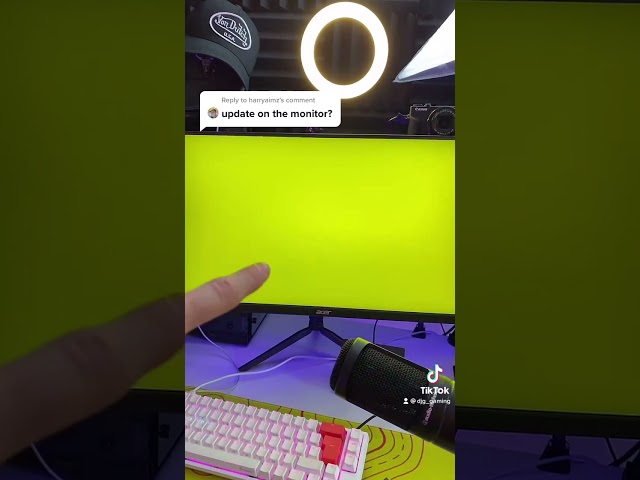Understanding how to fix burn-in on monitors is crucial for extending the lifespan and maintaining the visual quality of display devices. Burn-in, a permanent discoloration of the screen, is a serious issue, particularly for users who frequently display static elements like HUDs in games or system bars. This article explores various methods to mitigate and, in some cases, partially reverse this damage. Prevention is always the best approach, but understanding remediation techniques can save a valuable investment. The severity of burn-in dictates the effectiveness of these solutions. Different monitor technologies exhibit varying susceptibility to burn-in.
Burn-in manifests as a faint, ghostly image of previously displayed content. It’s most noticeable on dark backgrounds. The degree of permanence varies depending on the type of display and the duration of the static image exposure. OLED and other organic LED technologies are particularly vulnerable because of their pixel-level control. LCD screens, while less susceptible, are not immune. Regular adjustments and careful usage can minimize the risk significantly. proactive measures greatly reduce the likelihood of this issue developing.
Unfortunately, there is no universally effective method to completely erase burn-in from a monitor screen once it occurs. The damage is, in essence, physical. However, techniques exist to reduce its visibility and make it less noticeable. These methods focus on retraining the pixels, thereby lessening the contrast between the affected area and the surrounding pixels. Success varies greatly depending on several factors, including the severity of the burn-in and the type of display technology used. The age of the monitor also plays a role, with older screens often exhibiting more challenging recovery.
Software solutions offer limited assistance in addressing burn-in. While some applications claim to counteract burn-in effects, they often merely mask the problem temporarily. True remediation requires physical adjustments and careful usage practices. Understanding the limitations of software solutions is crucial to avoiding unrealistic expectations. Focusing on preventive strategies is a far more effective long-term approach.
How to Fix Burn-in on Monitors?
Burn-in, characterized by persistent discoloration on a screen, is a frustrating but often preventable issue. The severity of burn-in determines the effectiveness of any attempted solution. While complete removal is rarely possible, various methods can lessen its visibility. Understanding the underlying causeprolonged display of static imagesis the first step towards mitigation. Prevention, through regular screen adjustments and usage habits, is paramount. The type of monitor technology plays a significant role in both susceptibility to burn-in and potential solutions.
-
Screen Brightness and Contrast Adjustment:
Adjusting the screen’s brightness and contrast can sometimes lessen the visibility of burn-in. A higher brightness can help mask the faint ghosting, while a well-calibrated contrast ratio optimizes the overall image quality, potentially making the burn-in less prominent.
-
Pixel Refreshing Utilities:
Certain utilities claim to refresh pixels by cycling through various colors, aiming to even out discoloration. The effectiveness varies significantly depending on the severity and type of burn-in. These utilities are best considered as a supplemental approach rather than a primary solution.
-
Screen Savers and Sleep Modes:
Actively employing screen savers and setting appropriate sleep timers minimizes prolonged exposure to static elements. The use of dynamic screen savers is beneficial, helping avoid the conditions that cause burn-in in the first place.
-
Image Rotation:
Regularly rotating screen content, avoiding the display of static elements for extended periods, is a proactive prevention strategy. This is especially helpful if particular elements in the interface cause problems.
-
Monitor Calibration:
Proper calibration of the monitor’s color settings optimizes the display, making minor burn-in less noticeable. Professional calibration tools can provide precise adjustments to enhance the overall image quality and reduce the visual impact of existing burn-in.
Tips for Preventing Burn-in on Monitors
Proactive measures are significantly more effective than trying to repair burn-in after it appears. The key to preventing burn-in lies in consistent vigilance and adherence to good screen usage practices. Regular maintenance and calibration also play important roles in keeping your display healthy and vibrant.
Understanding the limitations of the display technology is crucial. OLED displays, for example, while offering superior color and contrast, are more susceptible to burn-in than LCD screens. Awareness of these inherent vulnerabilities allows for the implementation of more robust preventative strategies.
-
Avoid Static Images:
Minimize the display of unchanging content, such as static widgets, icons, or system bars, for extended durations. This is the single most important preventative step.
-
Use Dynamic Screen Savers:
Employ dynamic screen savers that constantly shift colors and patterns to avoid persistent pixel stimulation. This helps to prevent the uneven wear that leads to burn-in.
-
Reduce Screen Brightness:
Lowering screen brightness reduces the strain on pixels and lowers the overall chance of burn-in developing. This has a positive impact on both the lifespan of the screen and your eyes.
-
Regularly Move Windows and UI Elements:
Avoid leaving static elements in the same location on the screen for prolonged periods. This proactive approach distributes pixel usage more evenly.
-
Adjust Screen Settings:
Use the monitor’s built-in settings to manage parameters like contrast, brightness, and color temperature. Careful calibration can optimize the display’s performance and minimize burn-in risks.
-
Use a Proper Power Management System:
Setting up a power management system that actively puts the screen to sleep after periods of inactivity is a simple but effective preventive measure.
-
Check for Monitor-Specific Settings:
Some monitors offer specialized settings designed to help prevent burn-in. Consult your monitor’s manual to see if any such features are available.
While the techniques discussed aim to minimize the effects of burn-in, complete eradication is often unattainable. The severity of burn-in is heavily influenced by factors such as the type of display technology, the duration of static image exposure, and the brightness levels used. Prevention remains the most effective strategy.
The effectiveness of burn-in mitigation techniques can vary widely depending on the extent of the damage. Minor instances of burn-in may be less noticeable after implementing the suggested methods. However, severe cases might require professional repair or even monitor replacement.
Remember that proactive measures, such as regular screen adjustments, dynamic screen savers, and minimizing prolonged static image display, are crucial for preventing burn-in from occurring in the first place. This preventative approach is far more effective than any remedial solutions.
Frequently Asked Questions about Fixing Burn-in on Monitors
Burn-in remains a persistent concern for monitor users. Understanding the causes and limitations of fixing burn-in helps manage expectations and implement effective prevention strategies. The type of display technology significantly influences both the likelihood of burn-in and the potential for remediation.
-
Can burn-in be completely reversed?
Complete reversal of burn-in is rarely possible. While certain methods can lessen its visibility, the underlying damage often remains. Prevention is the best approach.
-
Are all monitors equally susceptible to burn-in?
No. OLED monitors are more prone to burn-in than LCD screens due to their pixel-level control and organic LED technology. LCD screens are less susceptible but still not immune.
-
What are the signs of burn-in?
Faint, ghostly images of previously displayed content, particularly noticeable on dark backgrounds, indicate burn-in. The severity varies, ranging from barely perceptible to highly noticeable.
-
Can software completely fix burn-in?
No. Software solutions offer limited assistance; they often only temporarily mask the problem. Physical adjustments and preventative measures are more effective.
-
How can I prevent burn-in?
Minimize static image display, use dynamic screen savers, lower screen brightness, and regularly move UI elements. Calibration and proper power management also help.
-
Is replacing the monitor the only option for severe burn-in?
In cases of severe burn-in, replacement might be the most practical solution, especially if the damage significantly impacts usability and visual quality.
Addressing burn-in effectively requires a multifaceted approach. While complete remediation is often unrealistic, understanding the factors influencing its severity and implementing preventive measures are crucial.
The choice between mitigation and replacement depends largely on the severity of the burn-in and its impact on usability. Minor issues may be effectively managed through adjustments and preventative measures, while severe cases may necessitate replacement.
Ultimately, proactive measures and a keen awareness of screen usage habits offer the most effective strategies for maintaining monitor health and longevity, significantly reducing the risk of burn-in and the need for corrective actions.
Therefore, a combination of preventative strategies and careful consideration of the severity of the burn-in when deciding on the appropriate course of action is key to effectively managing and addressing this issue.
Youtube Video Reference: